Article: View Rotation Catalog content
The Rotation Catalog allows schools to request rotations directly from their partner sites based on available shifts.
Step 1: Access the Rotation Catalog
From your school's home page, click the "View Rotation Catalog" button.
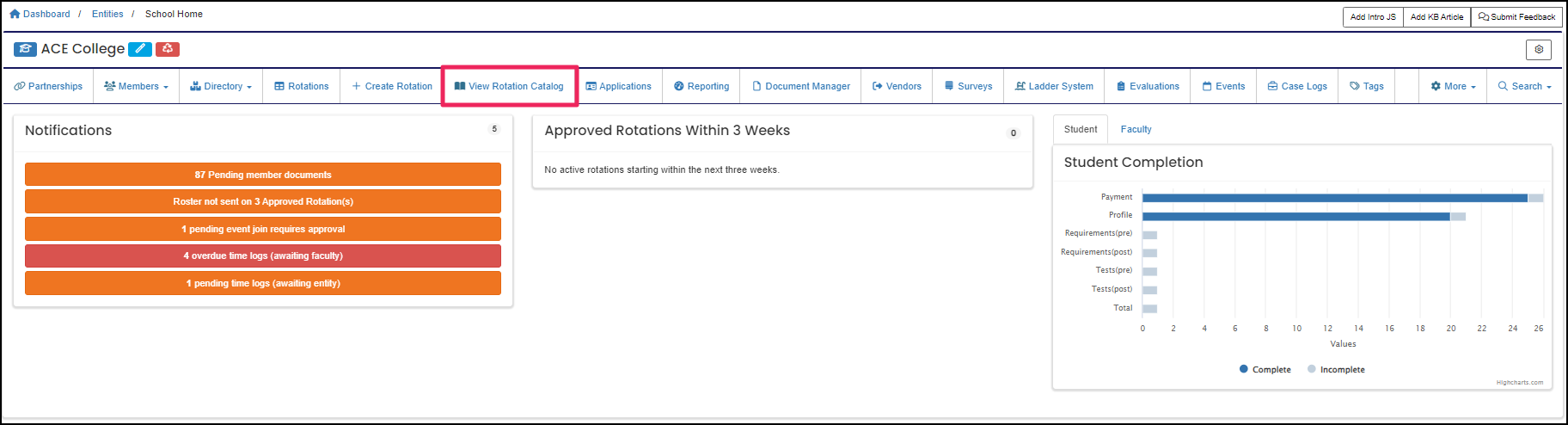
Step 2: Select Search Criteria
To view rotation catalog availability, first select the "Partner Entity," "Program," and if needed, the "Partner Entity Unit" and "Service Line."
Step 3: Choose Shifts and Enter Student Slots
Enter the number of student slots, then click the shifts you want to include on the rotation. Selected shifts will be highlighted green under the Selected area. To unselect (remove) a shift, simply click it again.
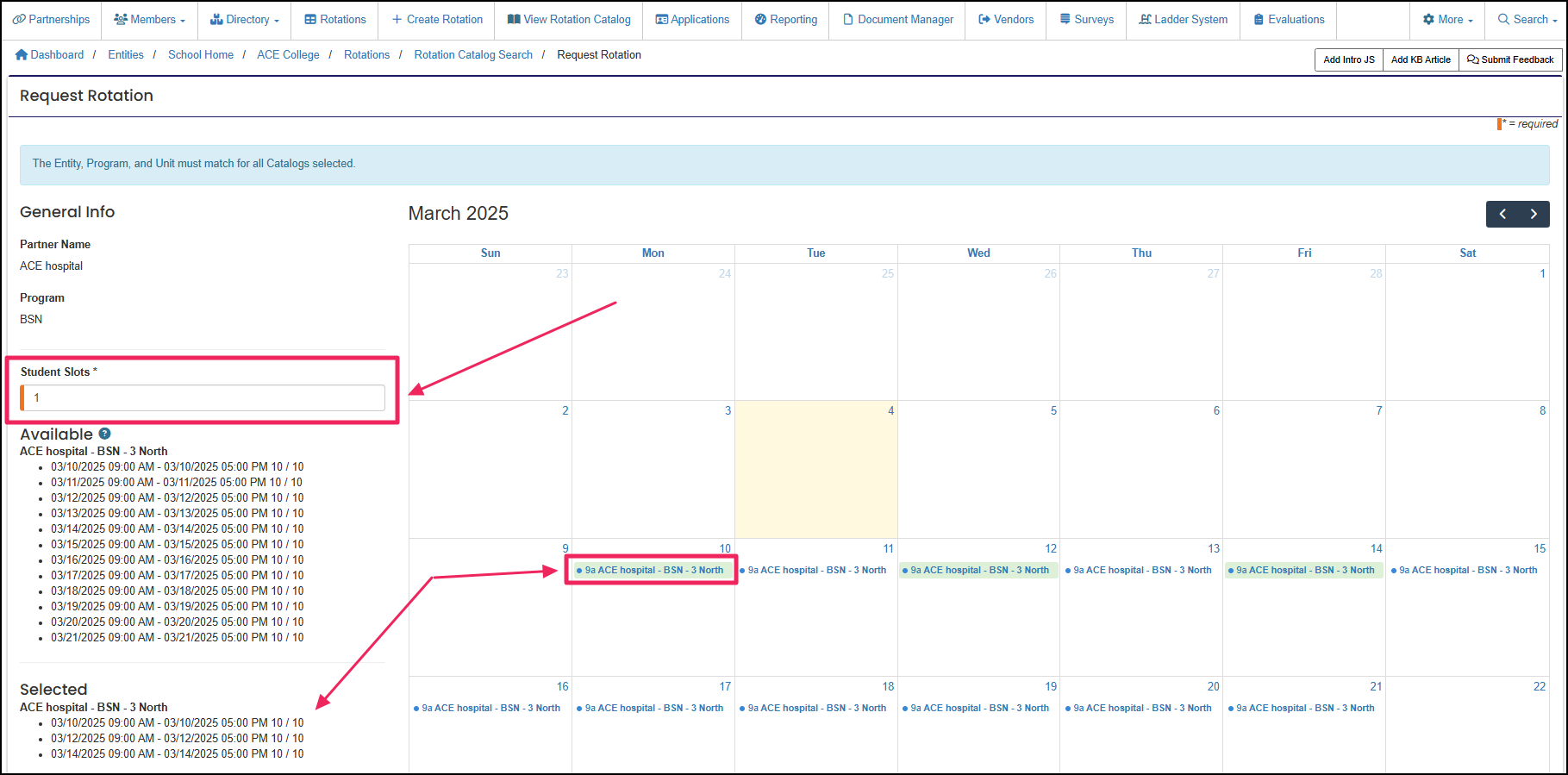
Step 4: Save and Confirm Selections
Once all shifts have been selected, scroll down and click the green "Save" button. Then, click "Okay" to confirm your selections.
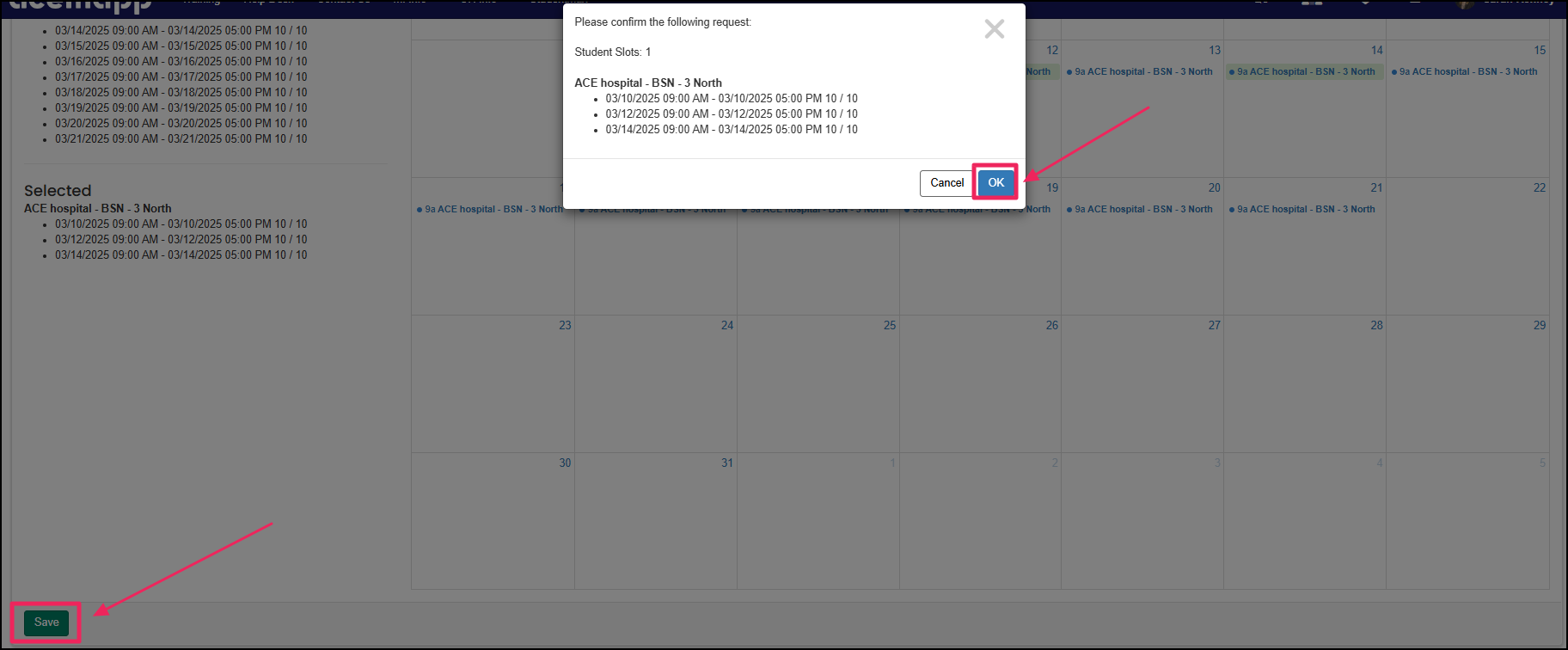
Step 5: Complete and Submit the Rotation Request
After confirming the request, you will be directed to the rotation's "Edit" page. Complete all required fields, set the status to "Pending" for the clinical site to review, and then click "Save." The clinical site will be notified of the pending rotation request, and you will receive an email notification once the rotation status is updated.

NOTE: The required fields on the rotation edit page vary depending on the information each clinical site requests.
A rotation is a scheduled clinical experience.
A rotation is a scheduled clinical experience.
A rotation is a scheduled clinical experience.
An Entity is a School, Clinical Site, High School, Company, etc.
An Entity is a School, Clinical Site, High School, Company, etc.
A rotation is a scheduled clinical experience.
A rotation is a scheduled clinical experience.
