Article: Preceptor Assignment Report content
The Preceptor Assignment Report lists preceptors and shows the current rotation(s) they are assigned to. Use this report to review preceptor activity, assignments, and rotation details.
Step 1: Access the Reporting Dashboard
From your Home Page, click the "Reporting" tab in your navigation bar to open the Reporting Dashboard.
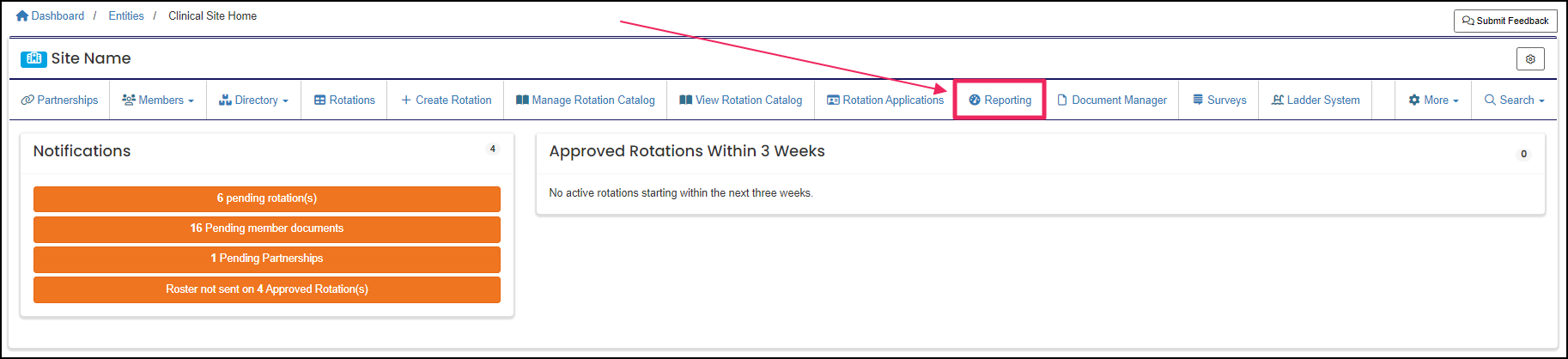
Step 2: Locate the Preceptor Assignment Report
On your Reporting Dashboard, click on "View All" to show you all reports in ACEMAPP.
In the Search Field, search for Preceptor.
Click "Run Report" on the Preceptor Assignment report to open the report.
Step 3: (Optional) Apply Report Filters
The Report Filters are optional:
Member's Program(s):
- Runs the report for those listed Program(s).
NOTE: You can only search programs that you have with your entity.
Focus Areas:
- Run the report looking for the listed Focus or Specialty Areas.
Rotations, staring on or after:
- Searches for preceptors assigned to a rotation that started on or after this date.
Rotations ending on or before:
- Searches for preceptors assigned to a rotation that ends before or on this date.
Rotation Status:
- Pending, Pre-Approved, Needs Info, Approved, Completed, Archived (Completed)
NOTE: Selecting Archived (Completed) will net all completed rotations and may take a while to compile the report. Please do not leave/refresh your screen.
The default when none are selected are:
- Pending
- Pre-Approved
- Needs Info
- Approved
Step 4: Run the Report
Click the "Submit" button to run the report and view your results.

Step 5: Export the Report (Optional)
To export the results to a CSV, click "Export" to compile the results into a CSV file.
Click the created "CSV Download" when it becomes available.
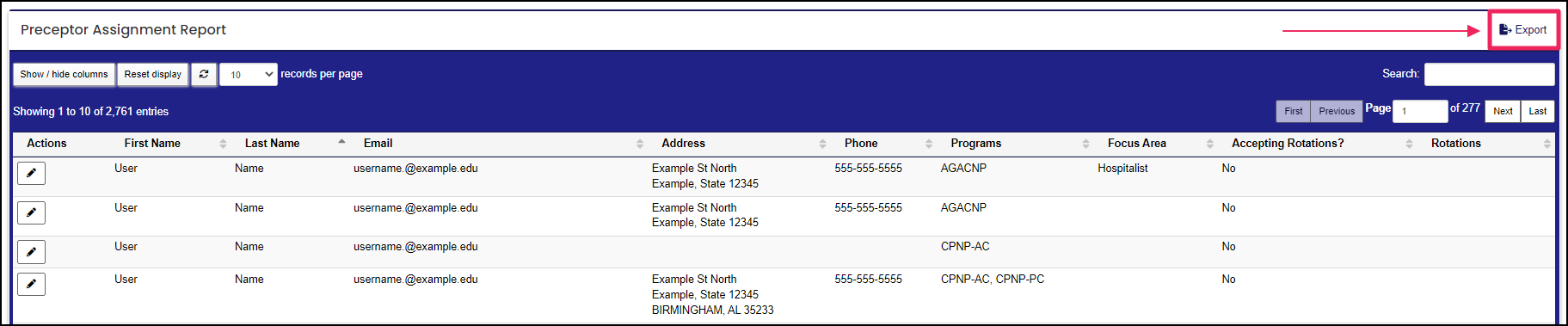
A rotation is a scheduled clinical experience.
An Entity is a School, Clinical Site, High School, Company, etc.
A rotation is a scheduled clinical experience.
A rotation is a scheduled clinical experience.
A rotation is a scheduled clinical experience.
A rotation is a scheduled clinical experience.
A rotation is a scheduled clinical experience.
