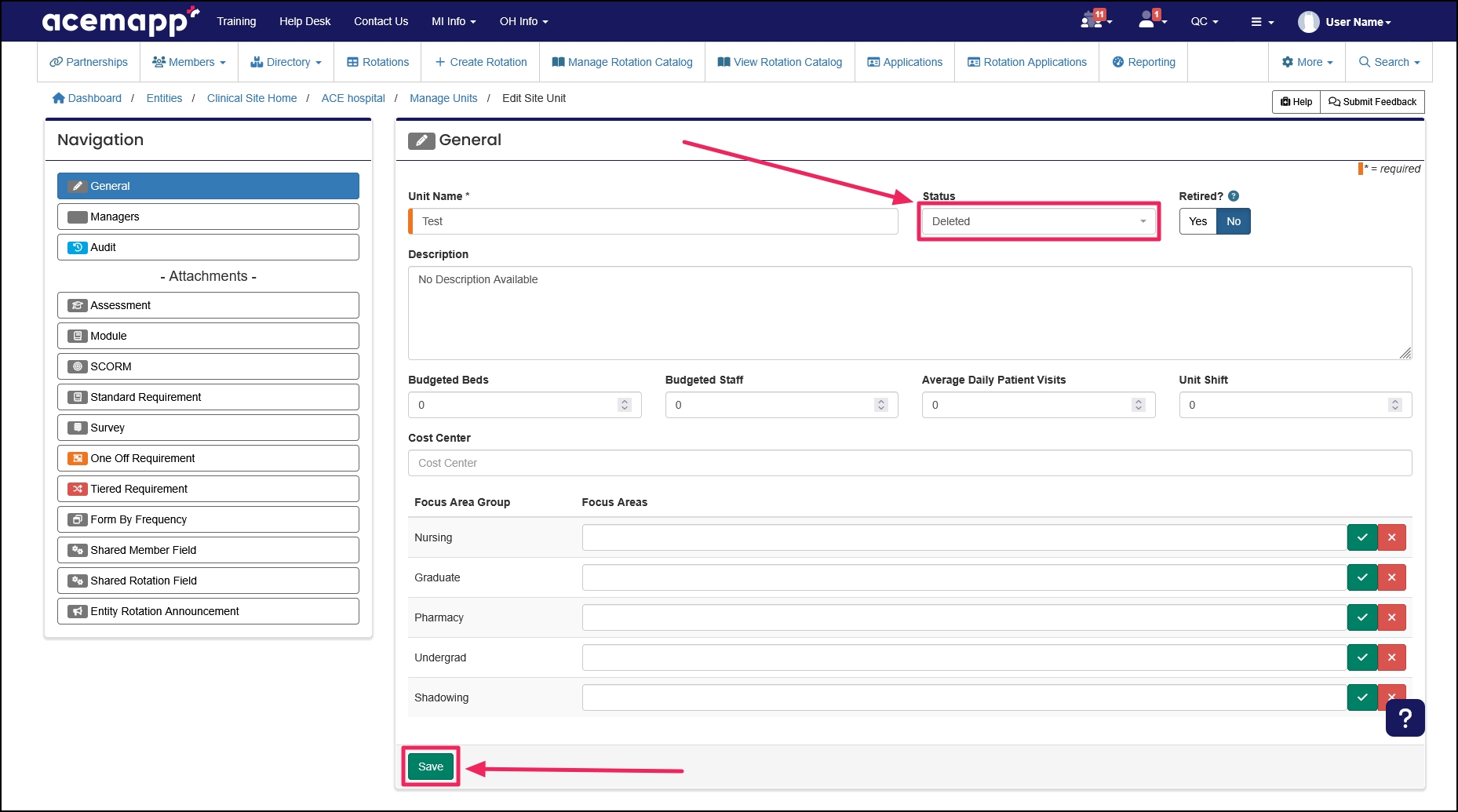Article: Create Units content
You can easily create 'Units' for your clinical institution, allowing you to have multiple units.
Managing Units
Step 1: Access the Units Page
From your Home Page, click the "Units" tab on the navigation bar.
Note: If you do not see Units on your navigation bar, click the "More" tab and then select the "Units" from the drop-down menu.
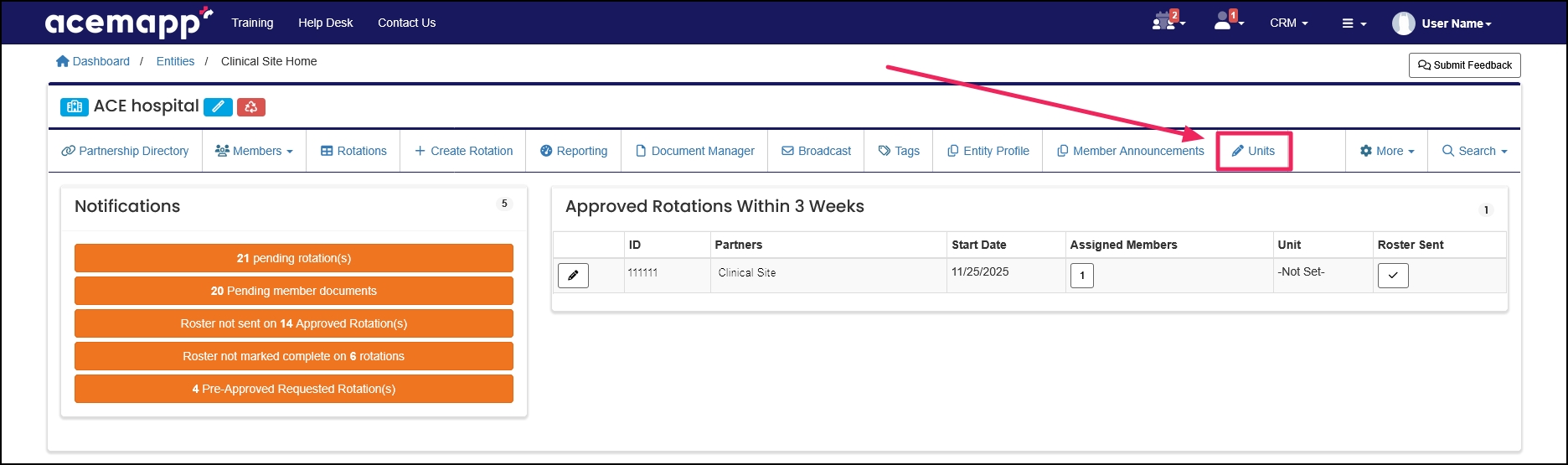
Step 2: Open a Unit to Edit
Click the "Edit" (pencil icon) button to edit an existing unit. This will take you to the Edit Site Unit page.
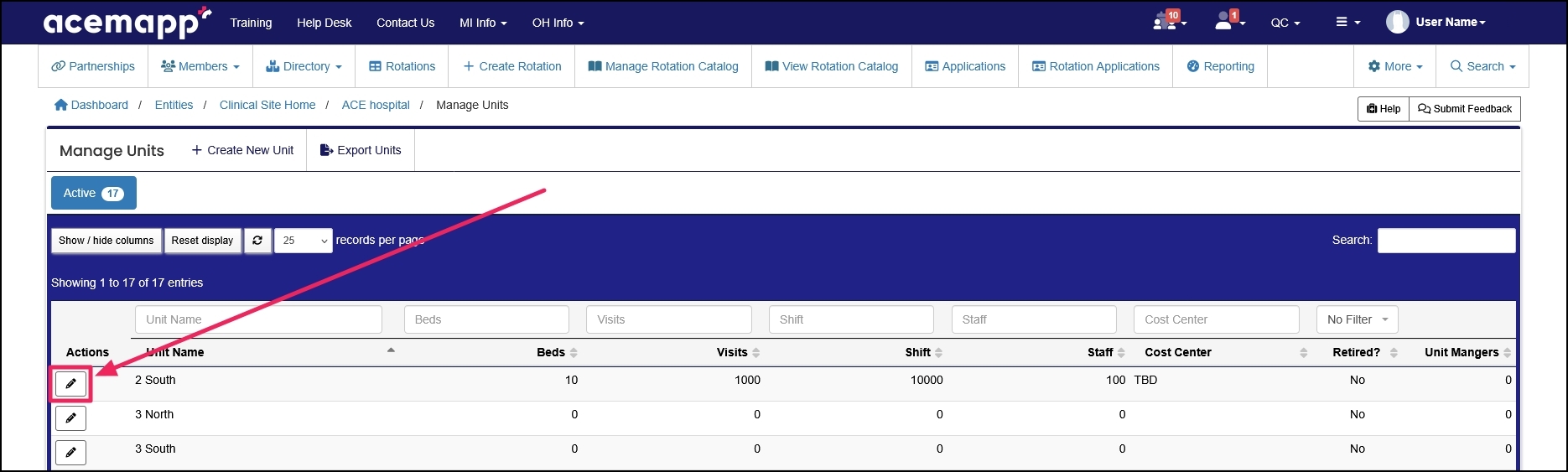
Step 3: Edit Unit Details
You can edit any field on the Edit Site Unit page. Click the "Save" button when all editing is completed.
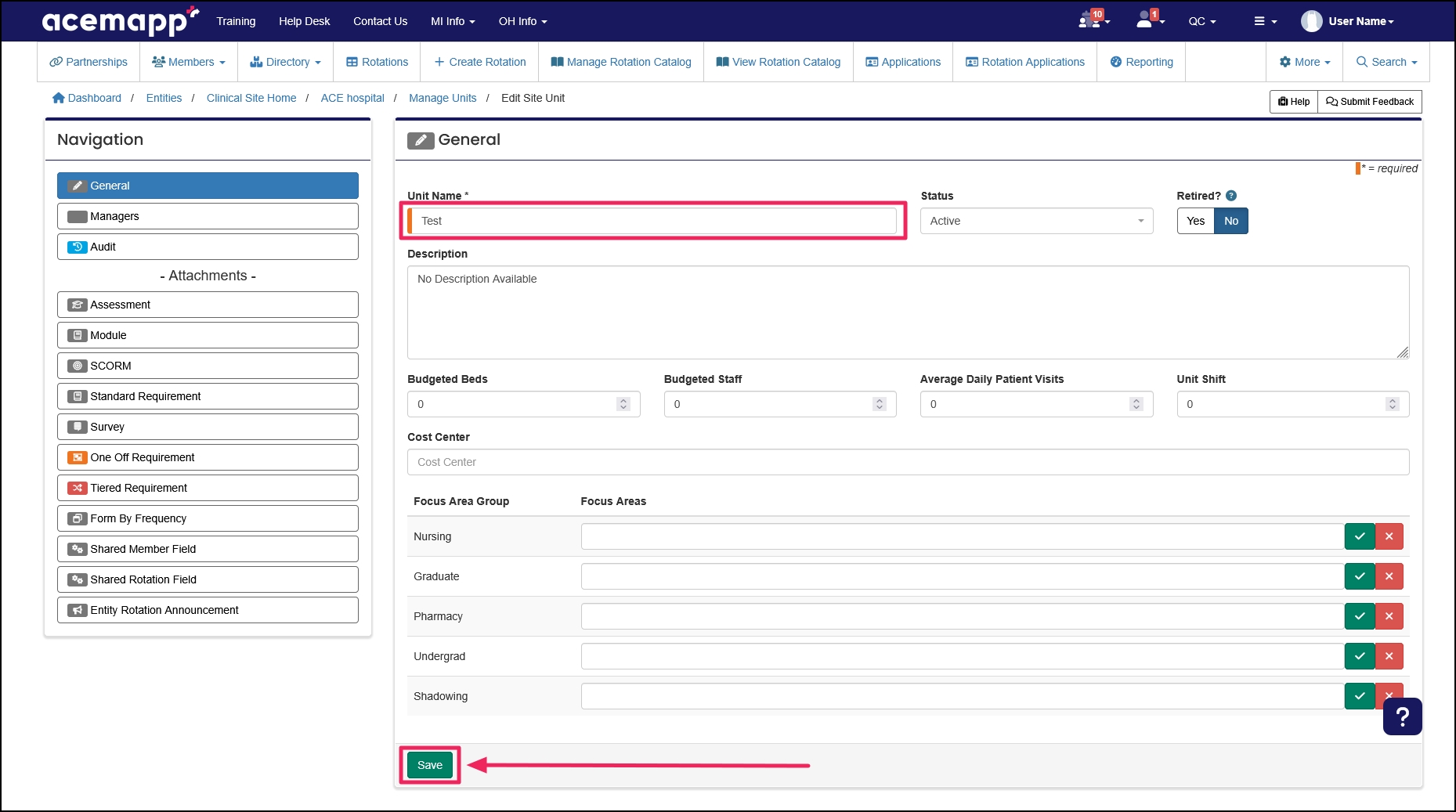
Creating A New Unit
Step 1: Start a New Unit
Navigate to the Manage Units page and click on the "+ Create New Unit" button to create a new unit. This will take you to the Create New Site Unit page.
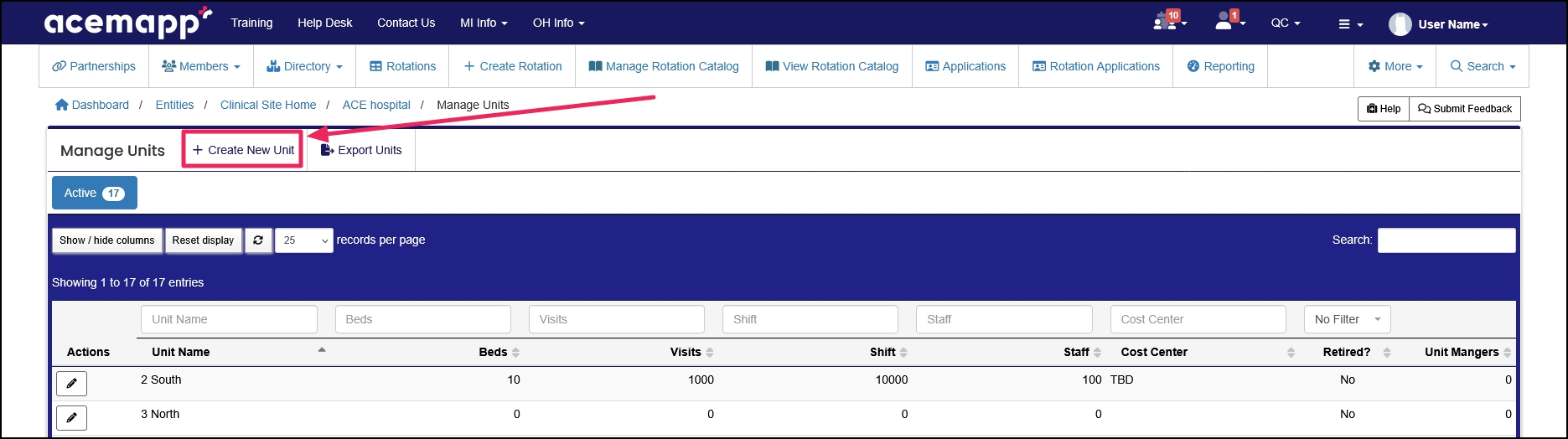
Step 2: Enter Unit Information
Fill in all required fields and the information you need. Once the fields are filled in, click the "Save" button to save your changes.
Description:
- Describe the unit. This is so other people know which unit this is.
Budgeted Beds:
- Fill in bed space. Some reports utilize this information.
Budgeted Staff:
- While not required, again, this information is shown on reports.
Average Daily Patients Visits:
- Enter this information, if known. Used for reports.
Unit Shift:
- Enter which shift this unit is for.
Cost Center:
- If this unit is associated with any cost center, enter it here.
Specialty Groups:
- Each specialty group (Nursing, Graduate, Pharmacy, etc.) has several pre-defined specialties attached to it. You can select specific specialties for each group.
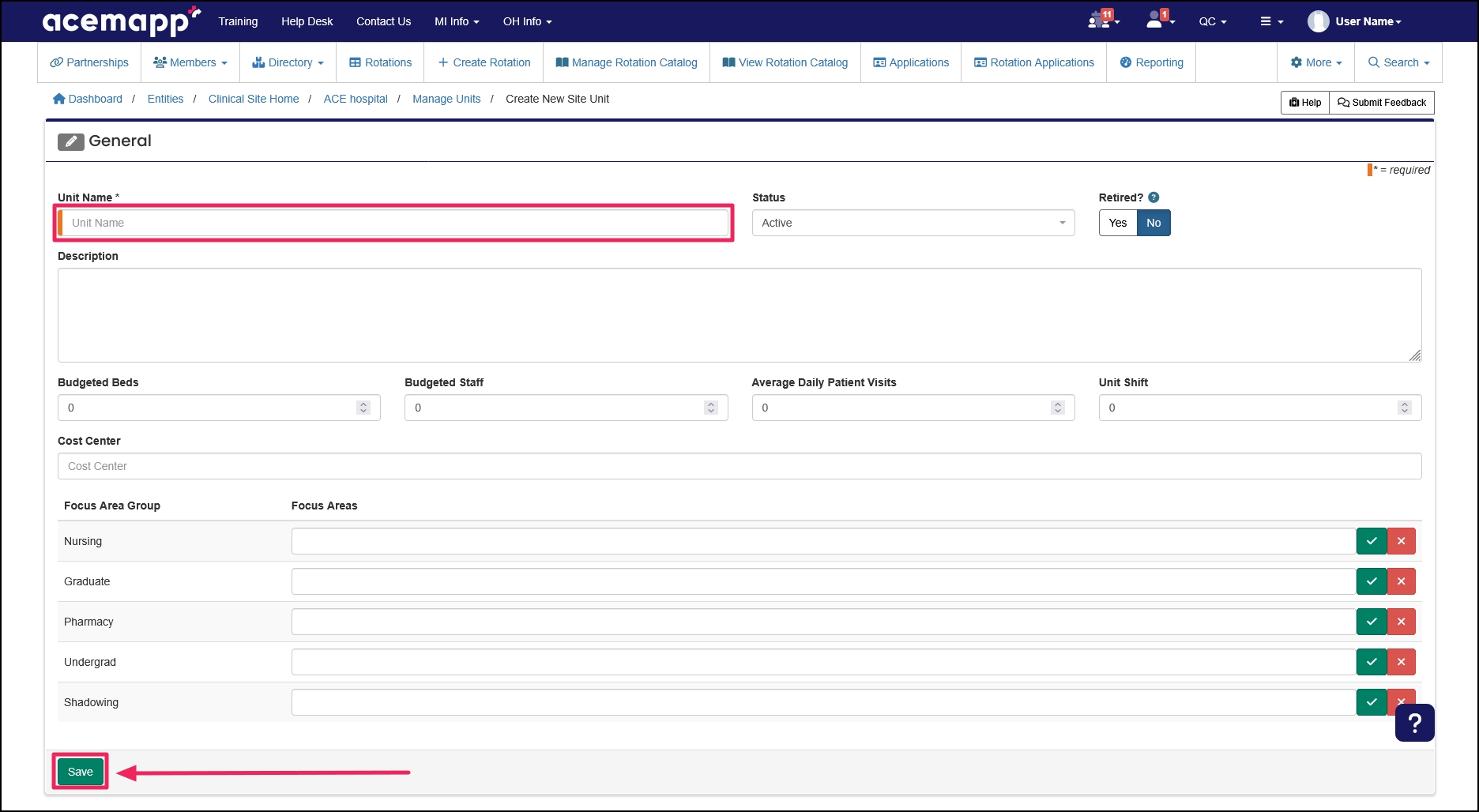
Deleting Units
Step 1: Open the Unit to Delete
Click the "Edit" (pencil icon) button to delete an existing unit. This will take you to the Edit Site Unit page.
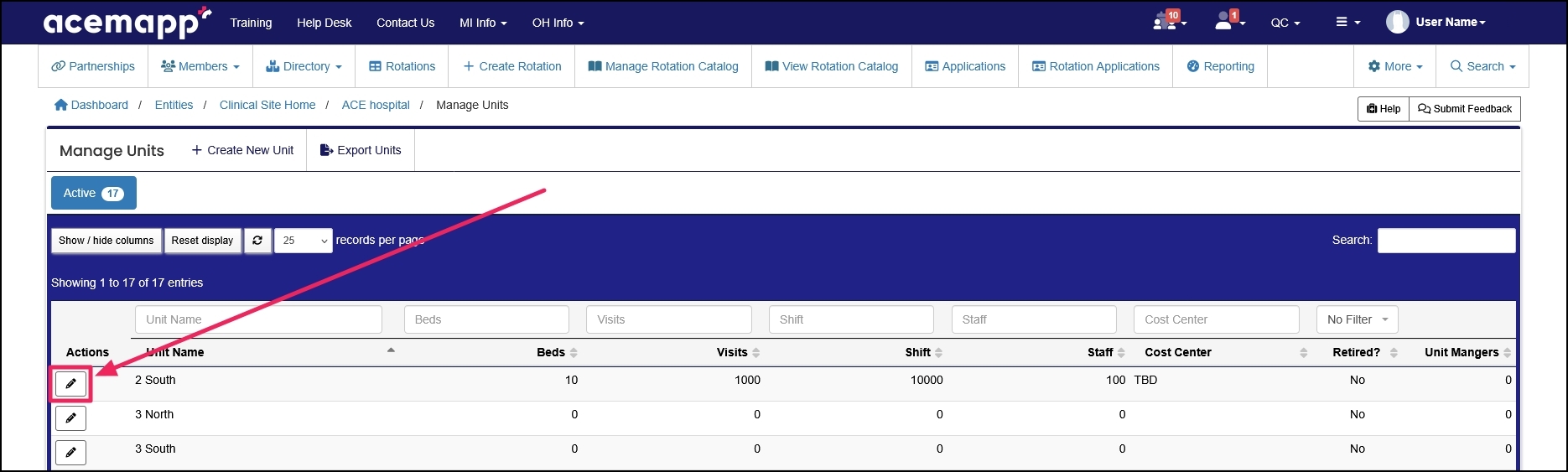
Step 2: Mark the Unit as Deleted
On the Edit Site Unit page, locate the Status field. Select the "Deleted" status from the drop-down menu and click the "Save" button.