Article: Directory Member Document Upload content
The Directory System allows schools to create and manage partner entities that do not directly use ACEMAPP. It provides a centralized way to track engagement, compliance, and communications for external organizations and students. This guide explains how to upload and manage documents for Directory Members, ensuring all relevant records are stored in one organized location.
Uploading Directory Member Documents
Step 1: Access the Directory Members Table
From your home screen, click the "Directory" button and then the "Members" button to access the Directory Members table.

Step 2: Select the Member
Locate the Member whose document you want to upload (you may need to toggle between Member types).
Once you find the Member listed, click the "Member Documents" button in the Actions column.
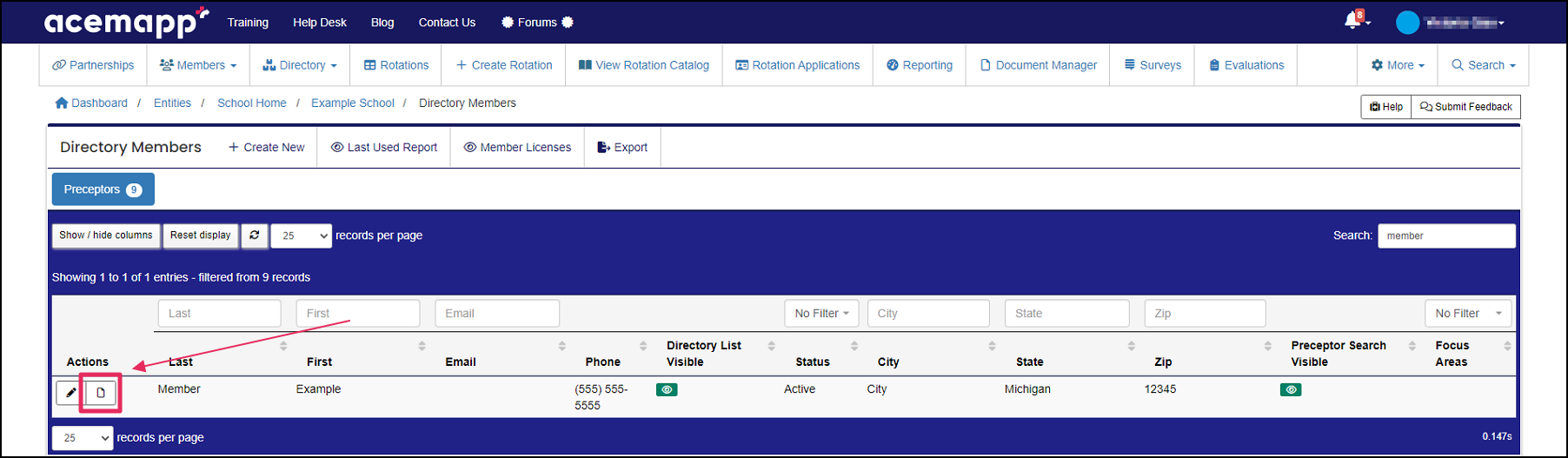
Step 3: Add a New Document
Click on "Add Document" to open the upload form.
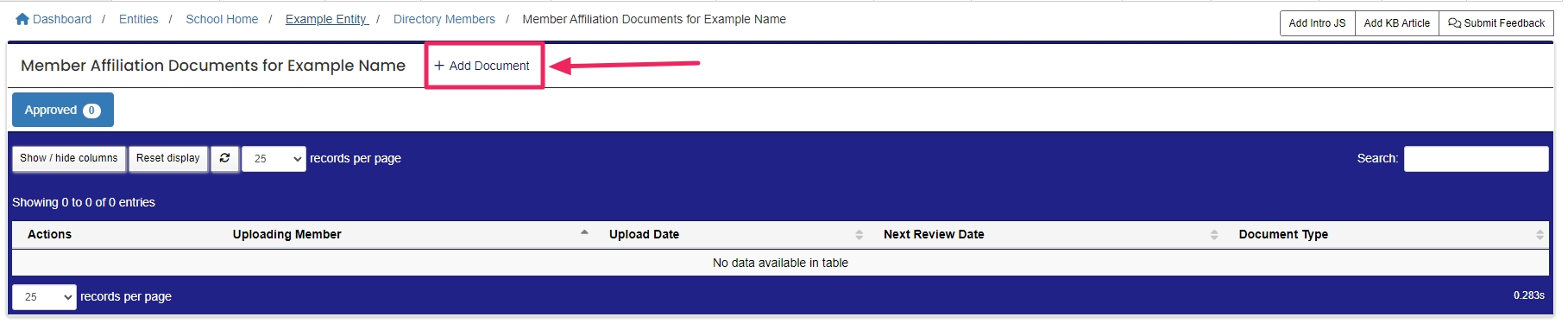
Step 4: Upload Document and Save
Verify the "Document Type" and click "Browse" to upload the document.
You can also add an expiration date and any notes.
Once you have entered the appropriate information, click "Save."
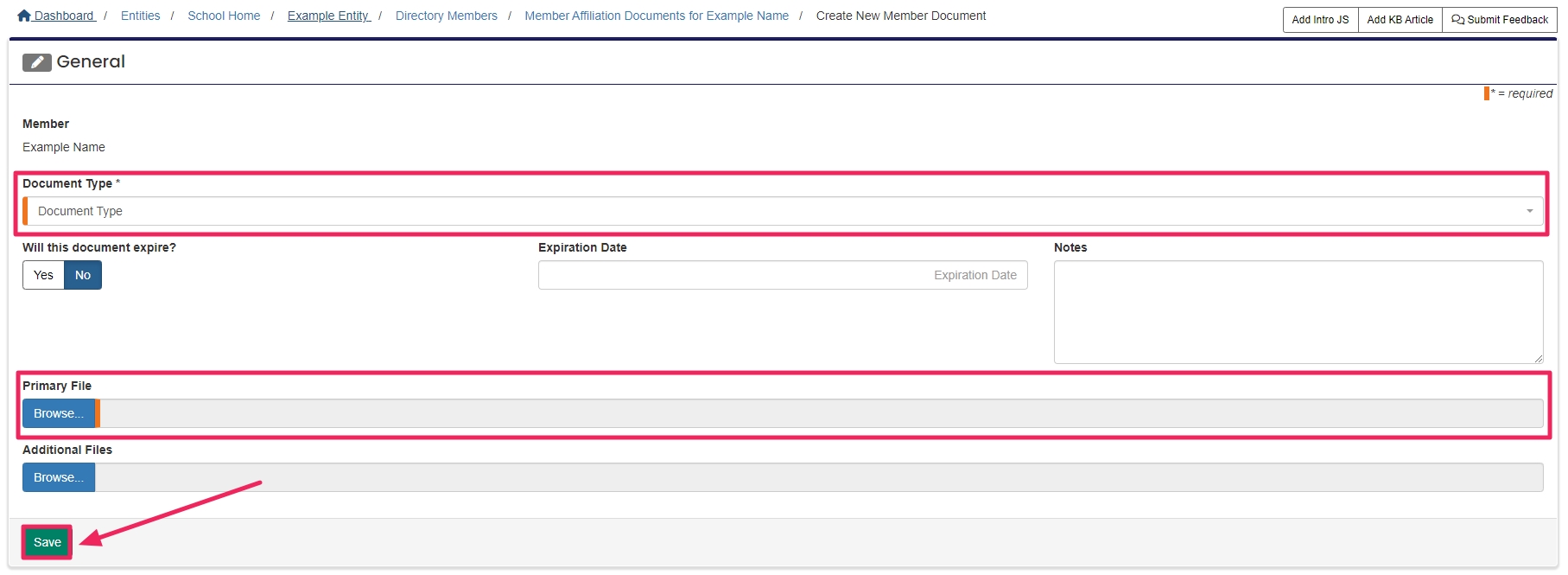
Editing Directory Member Documents
Step 1: Locate the Document
Once uploaded, the document appears in the Member Documents table.
Step 2: Edit or Delete Document
Click the "Edit" (the Pencil) icon to update any information or delete the document.
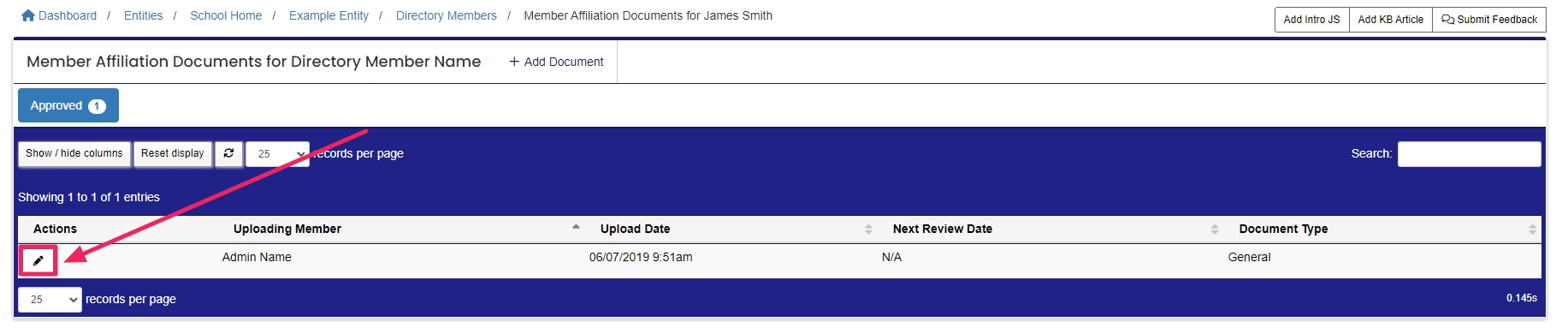
The completion of all required items in ACEMAPP.
An Entity is a School, Clinical Site, High School, Company, etc.
The end of a member’s billable, 365-day membership.
Renewal of membership is paid by the member or the entity managing them.
