Article: Managing Evaluations content
View Evaluation Completion by Rotation
Use this feature to view evaluations sent to members for a specific rotation and check their completion status.
Step 1: Access the Rotations Page
To view evaluations sent to members on a specific rotation, start by clicking the "Rotation" tab from your home page.
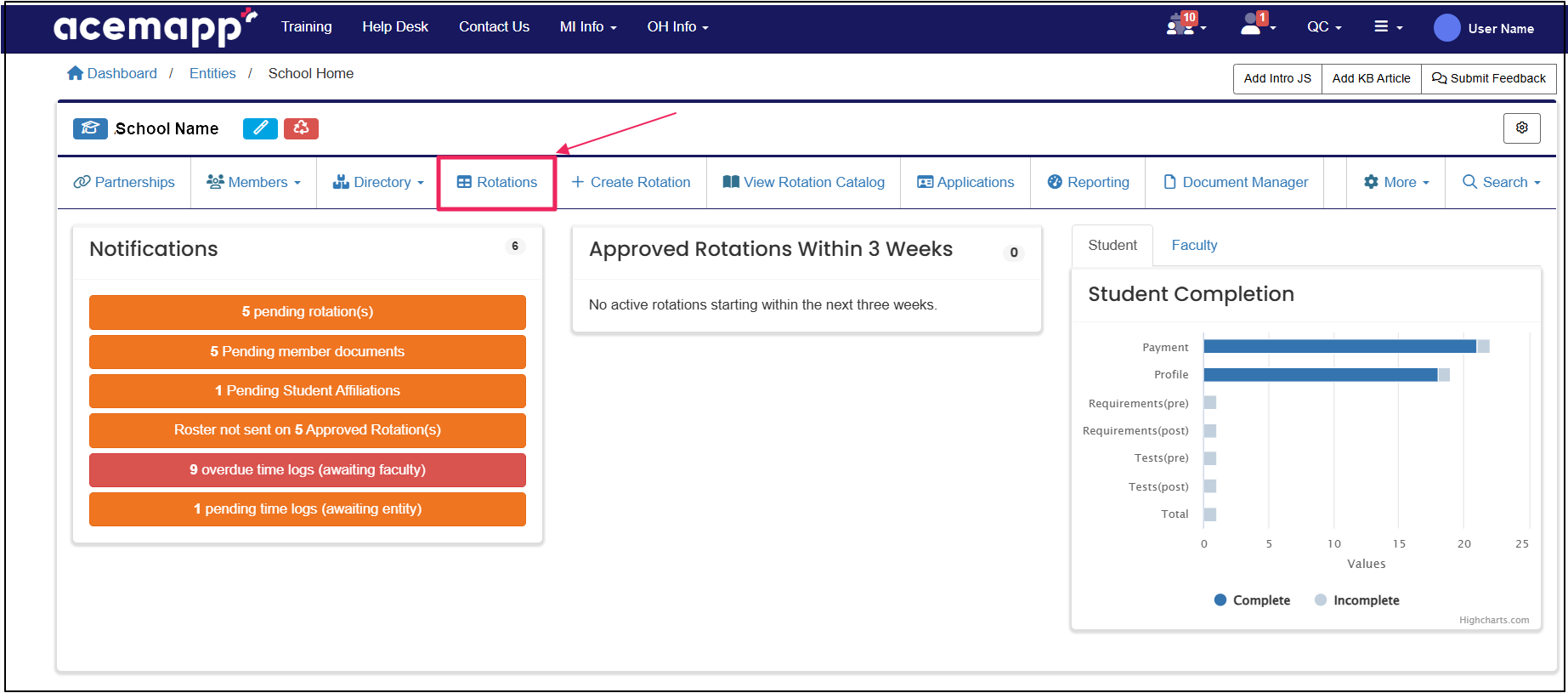
Step 2: Open Evaluation Details for a Rotation
Locate the rotation, then click the "Evaluations" (clipboard) icon under the "Actions" column. If the icon is highlighted in blue, an evaluation will send for that rotation.
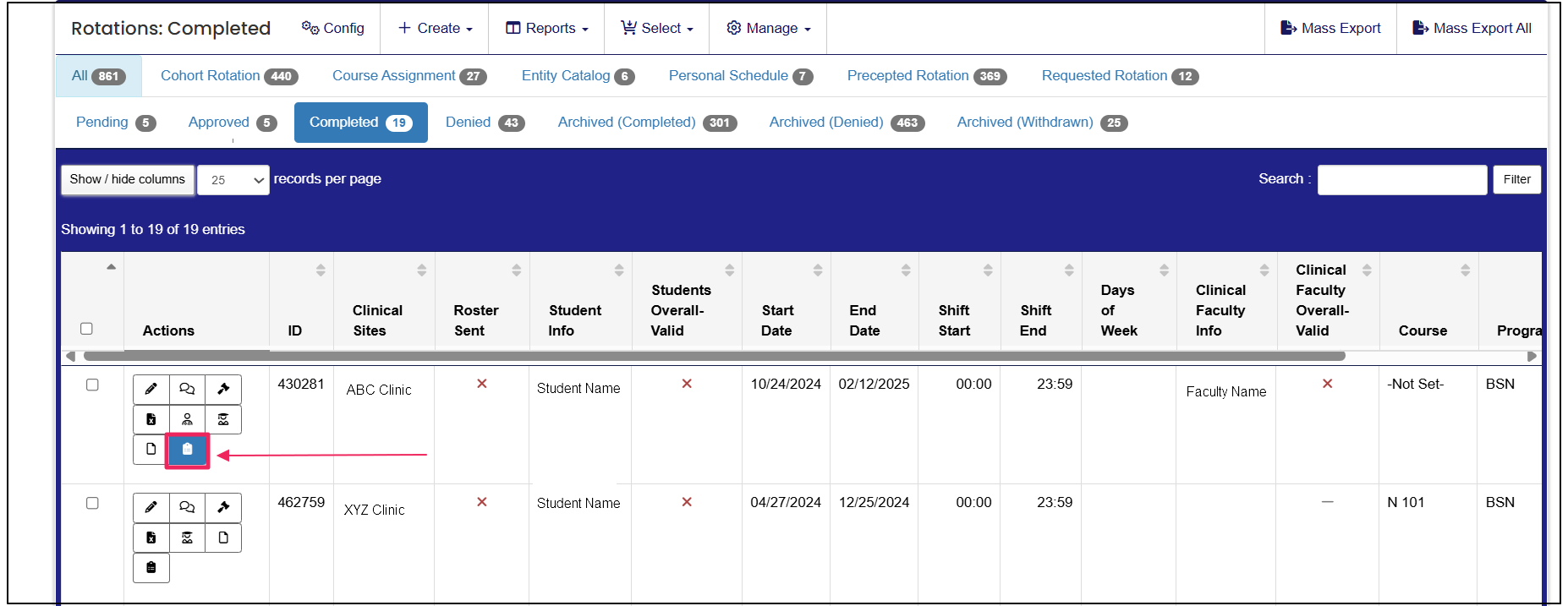
Step 3: View Member Evaluation Status
Click the "View" button to view the evaluation entry status per member.
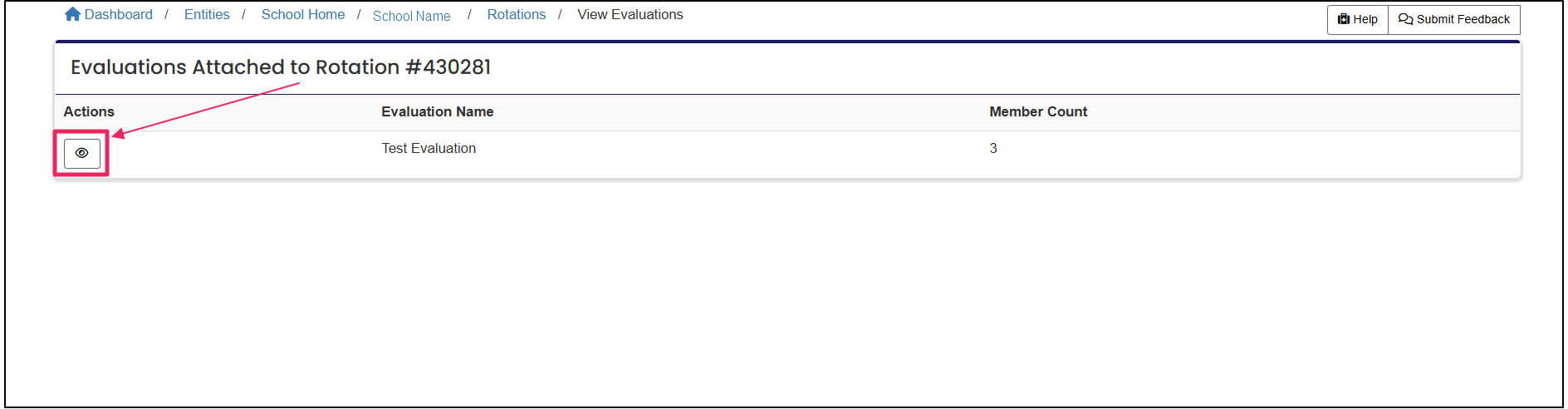
Evaluation Reporting
Use the Evaluation Reporting tools to preview evaluations, track completion, and export results for analysis.
Step 1: Access the Evaluations Dashboard
From your homepage, click the "Evaluations" tab or the "More" tab and select "Evaluations" from the dropdown.
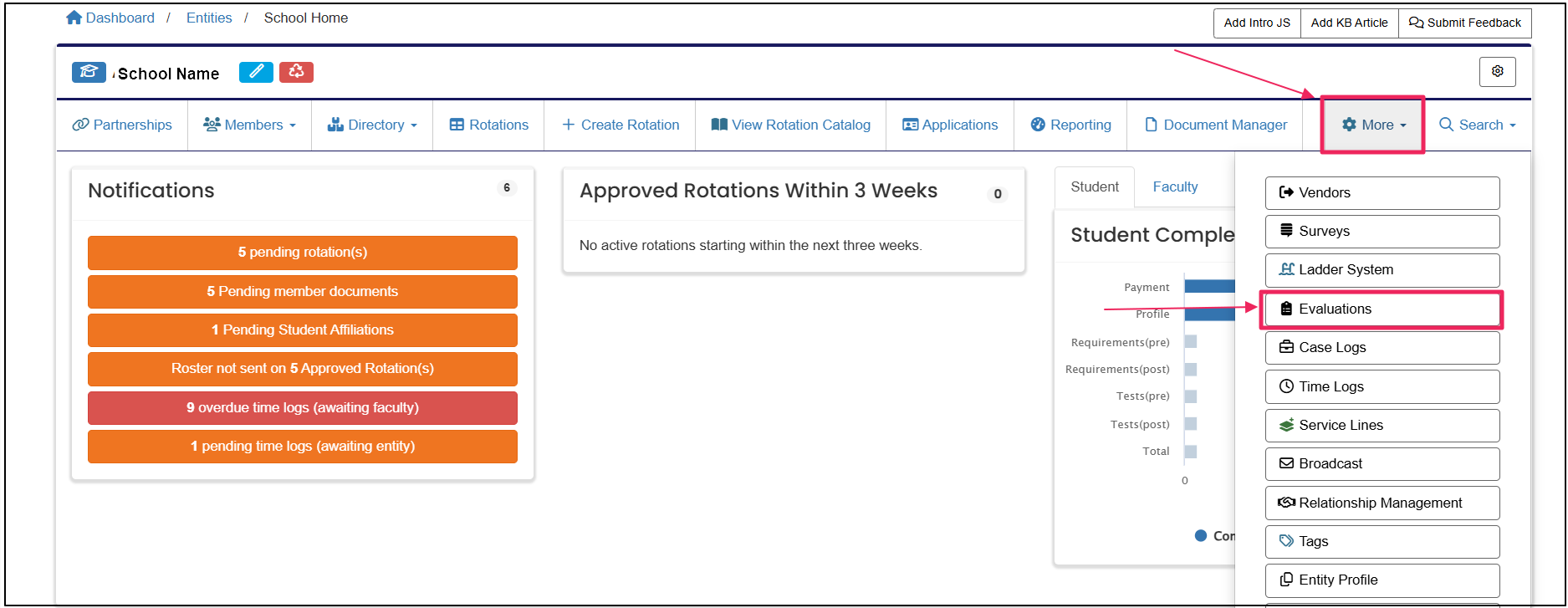
Step 2: Preview or Run Evaluation Reports
Under the "Actions" column, click "Preview" to view a preview of the evaluation. Click the "Reports" icon to view reports on completed evaluation entries.
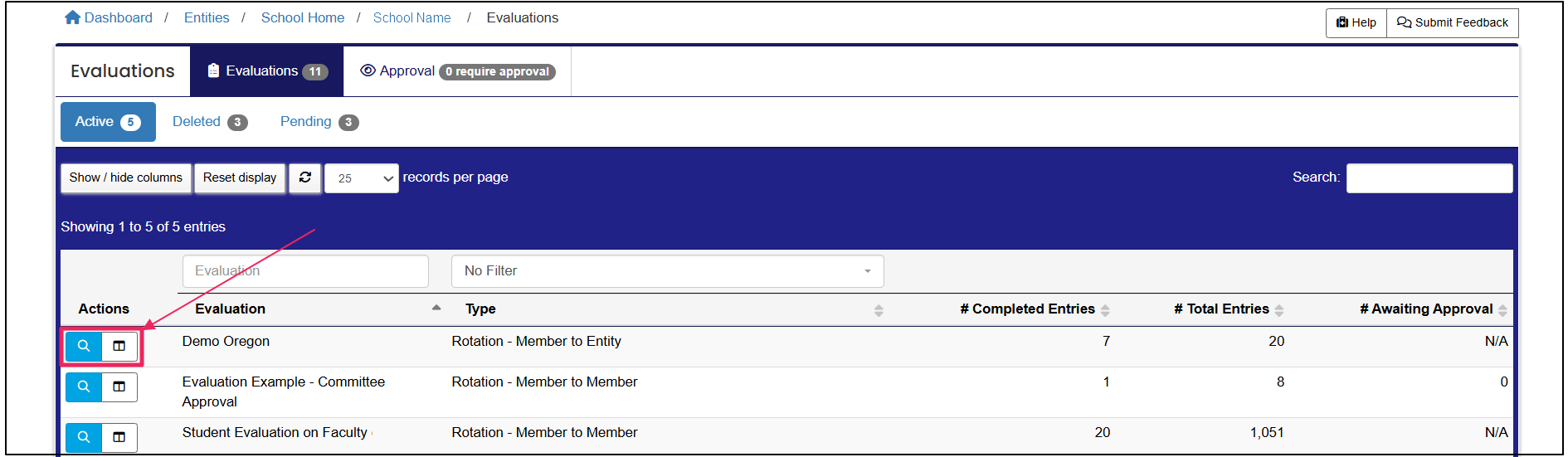
Step 3: Review and Export Evaluation Results
When viewing evaluation reports, you have the option to view the "Member List" to see those who have received evaluations, as well as their completion status.
The "Results Report" allows you to filter completed evaluations, provides cumulative results, and allows you to view individual or combined evaluation entries.
"Export" your results into a spreadsheet by clicking the "Download CSV" button.
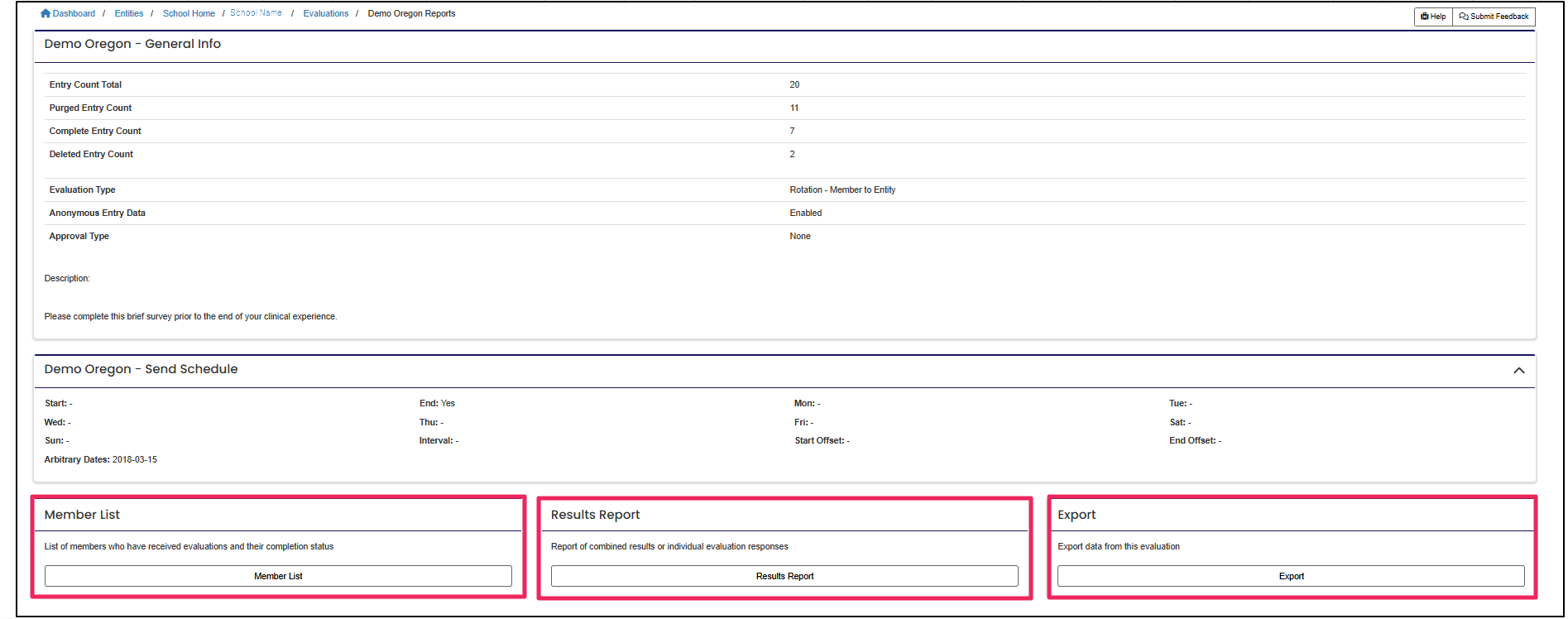
A rotation is a scheduled clinical experience.
A rotation is a scheduled clinical experience.
A rotation is a scheduled clinical experience.
A rotation is a scheduled clinical experience.
A rotation is a scheduled clinical experience.
