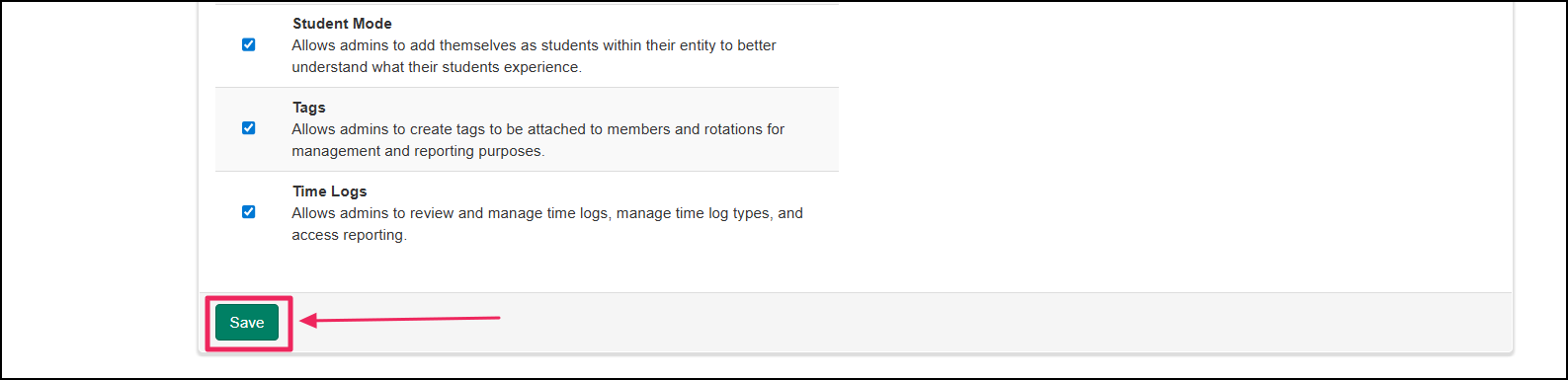Article: Remove an Admin User content
Step 1:
Locate the "Permissions" tab under the "More" dropdown on the right.

Step 2:
Click on the "Edit" (pencil icon) button next to the admin that will be removed.
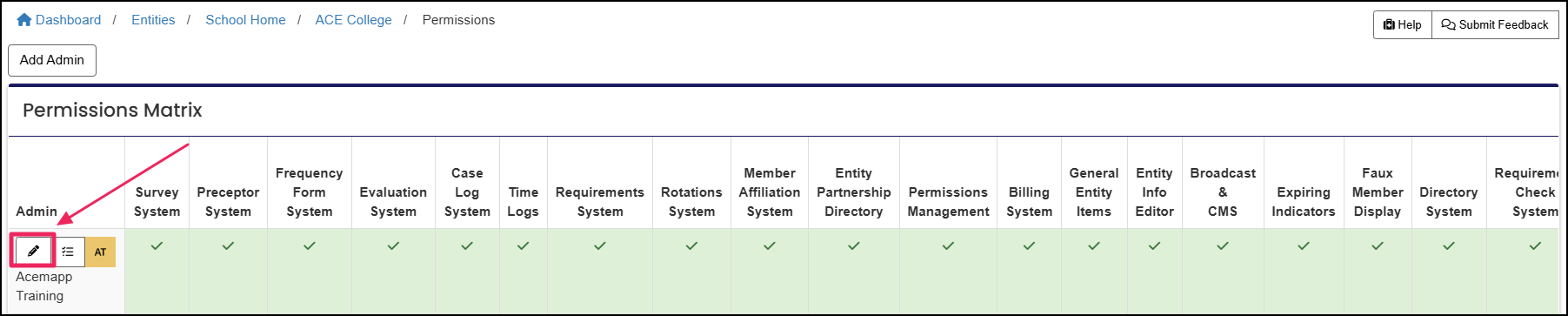
Step 3:
Uncheck the "Enable" checkboxes next to permissions you would like to remove. Select programs within the "Remove Programs" box to remove programs. If 0 programs appear under "Remove Programs," the admin may have access to programs you cannot manage. Program access can be verified on the entity's permissions matrix.
Step 4:
Scroll down and click "Save." Your request will be processed immediately.